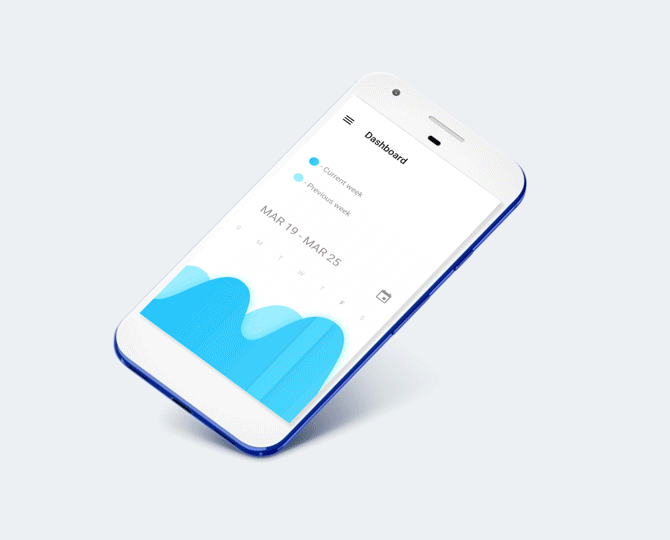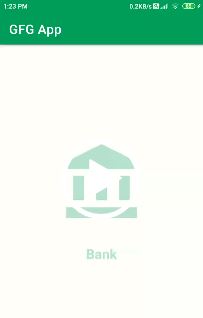
Applications of Shimmer Effect
- Shimmer Effect is mostly used for loading the screen in an attractive form.
- Shimmer Effect gives a good appearance to Images in the Android app.
- Using Shimmer Effect in our app gives an Animated view of the image.
Step by Step Implementation
Step 1: Create a New Project
To create a new project in Android Studio please refer to How to Create/Start a New Project in Android Studio. Note that select Java as the programming language.
Step 2: Add dependency of Shimmer Effect library in build.gradle file
Then Navigate to gradle scripts and then to build.gradle(Module) level. Add below line in build.gradle file in the dependencies section.
implementation ‘com.facebook.shimmer:shimmer:0.5.0’
now click on Sync now it will sync your all files in build.gradle().
Step 3: Create a new Shimmer Effect in your activity_main.xml file
Navigate to the app > res > layout > activity_main.xml and add the below code to that file. Below is the code for the activity_main.xml file.
<?xml version="1.0" encoding="utf-8"?>
<RelativeLayout
xmlns:android="http://schemas.android.com/apk/res/android"
xmlns:tools="http://schemas.android.com/tools"
android:layout_width="match_parent"
android:layout_height="match_parent"
android:background="@color/black"
android:paddingLeft="16dp"
android:paddingTop="16dp"
android:paddingRight="16dp"
android:paddingBottom="16dp"
tools:context=".MainActivity">
<!--Shimmer Effect-->
<com.facebook.shimmer.ShimmerFrameLayout
android:id="@+id/shimmer_view_container"
android:layout_width="wrap_content"
android:layout_height="wrap_content"
android:layout_centerInParent="true">
<LinearLayout
android:layout_width="wrap_content"
android:layout_height="wrap_content"
android:gravity="center"
android:orientation="vertical">
<!--Image-->
<ImageView
android:layout_width="150dp"
android:layout_height="150dp"
android:src="@drawable/ic_baseline_account_balance_24" />
<!--Text given to Image-->
<TextView
android:layout_width="wrap_content"
android:layout_height="wrap_content"
android:layout_marginTop="35dp"
android:text="Bank"
android:textColor="@color/purple_200"
android:textSize="24dp"
android:textStyle="bold" />
</LinearLayout>
</com.facebook.shimmer.ShimmerFrameLayout>
<!--Button1 to start Shimmer Effect-->
<Button
android:id="@+id/button"
android:layout_width="wrap_content"
android:layout_height="wrap_content"
android:layout_alignParentStart="true"
android:layout_alignParentLeft="true"
android:layout_alignParentBottom="true"
android:paddingLeft="20dp"
android:text="Start" />
<!--Button2 to stop Shimmer Effect-->
<Button
android:id="@+id/button2"
android:layout_width="wrap_content"
android:layout_height="wrap_content"
android:layout_alignParentEnd="true"
android:layout_alignParentRight="true"
android:layout_alignParentBottom="true"
android:paddingRight="20dp"
android:text="Stop" />
</RelativeLayout>
Step 4: Working with the MainActivity.java file
Go to the MainActivity.java file and refer to the following code. Below is the code for the MainActivity.java file. Comments are added inside the code to understand the code in more detail.
import android.os.Bundle;
import android.view.View;
import android.widget.Button;
import androidx.appcompat.app.AppCompatActivity;
import com.facebook.shimmer.ShimmerFrameLayout;
public class MainActivity extends AppCompatActivity {
// Variables created for buttons and Shimmer
Button button1, button2;
ShimmerFrameLayout container;
@Override
protected void onCreate(Bundle savedInstanceState) {
super.onCreate(savedInstanceState);
setContentView(R.layout.activity_main);
button1 = findViewById(R.id.button);
button2 = findViewById(R.id.button2);
// Button 1 to start Shimmer Effect
button1.setOnClickListener(new View.OnClickListener() {
@Override
public void onClick(View v) {
// If auto-start is set to false
container.startShimmer();
}
});
// Button 2 to stop Shimmer Effect
button2.setOnClickListener(new View.OnClickListener() {
@Override
public void onClick(View v) {
// If auto-start is set to false
container.stopShimmer();
}
});
// Shimmer effect
container = (ShimmerFrameLayout) findViewById(R.id.shimmer_view_container);
}
}