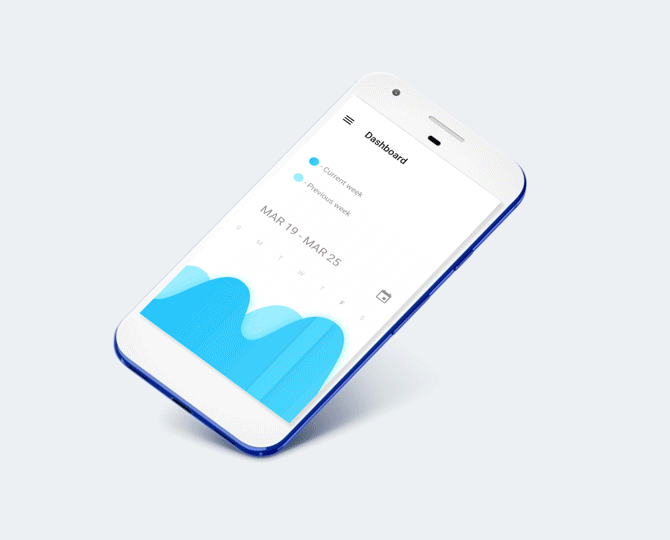Get Started with Windows
This guide will help you get started on setting up your very first React Native for Windows app.
Make sure you have installed all of the development dependencies.
For information around how to set up React Native, see the React Native Getting Started Guide.
For Window Install Please Step bye Step Guide:
You may have noticed that while Facebook has detailed instructions for getting started with React Native development on OS X, their instructions for getting started on Windows were a little lacking. Here are the steps I went through to get React Native running.
Note: my computer is running a Windows Insider build that already has the Bash for Windows support mentioned above. If you are unable to wait until the Bash for Windows feature is released to the public or upgrade your Windows installation to an Insider build, your next best bet is to try a tool that includes Bash, like Git for Windows.
Step 1: Prerequisites & Prep Work
- Download and install JDK (v7 or newer)
- Download and install Node
- Download and install Android Studio
- Create an environment variable with the Java SDK path: Windows → Search → System → Advanced System Settings → Environment variables → New
JAVA_HOME: C:\path\to\JavaSDK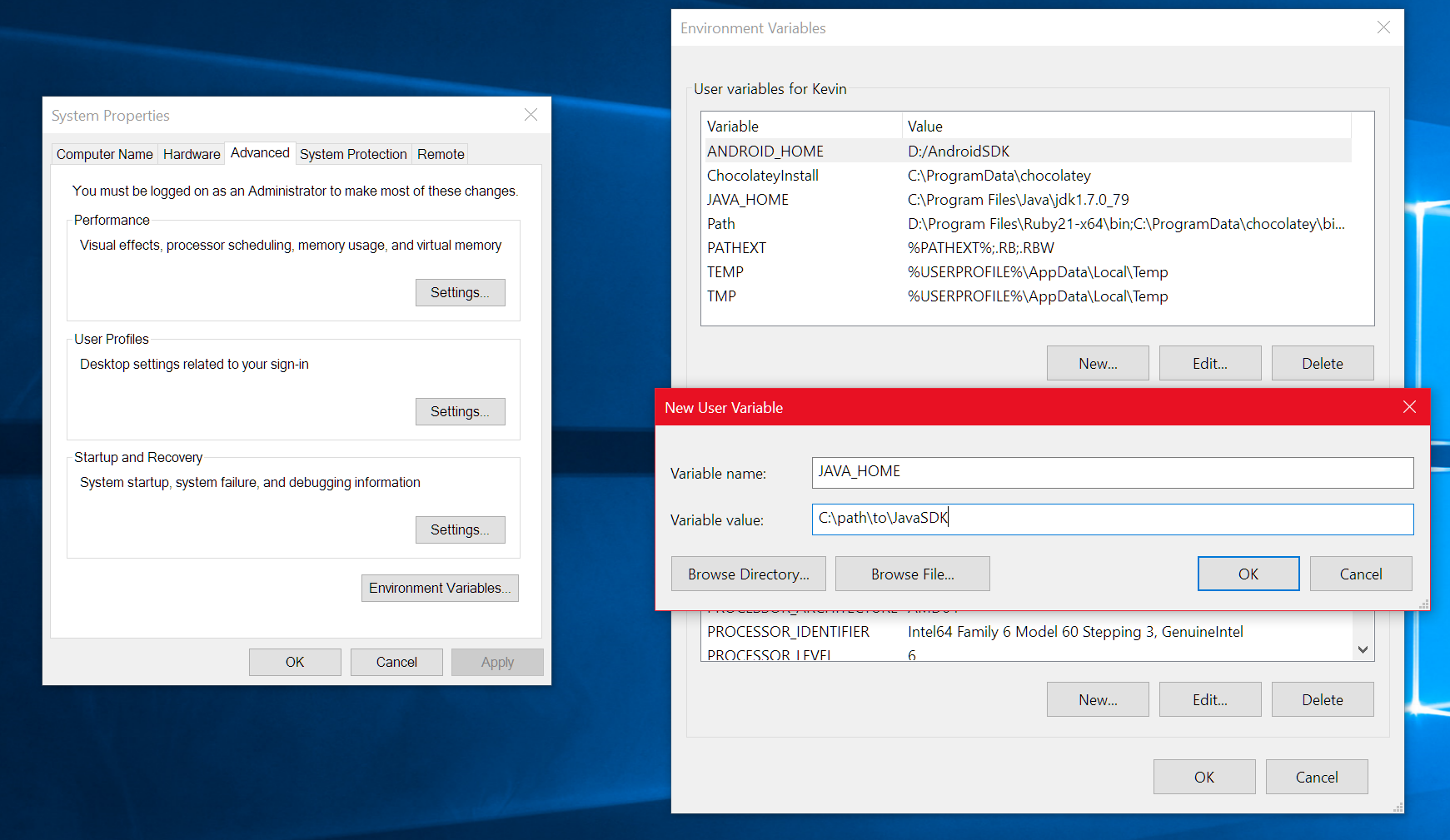
- Due to a custom Android SDK installation location I also had to set an extra environment variable:
ANDROID_HOME: C:\path\to\AndroidSDKStep 2: Configure an Android Virtual Device
- Set up Android Studio
- Create an empty Android Studio project
- Create an Android Virtual Device: Manage AVD → Create
- Boot your Android Virtual Device
Step 3: Jump into Command Line
- Open command prompt, jump into bash, and navigate to where you want your project to live
bash
cd /path/to/code- Install React Native globally:
npm install -g react-native-cli
- Create a new React Native project (Note: this step may take a while):
react-native init AwesomeProject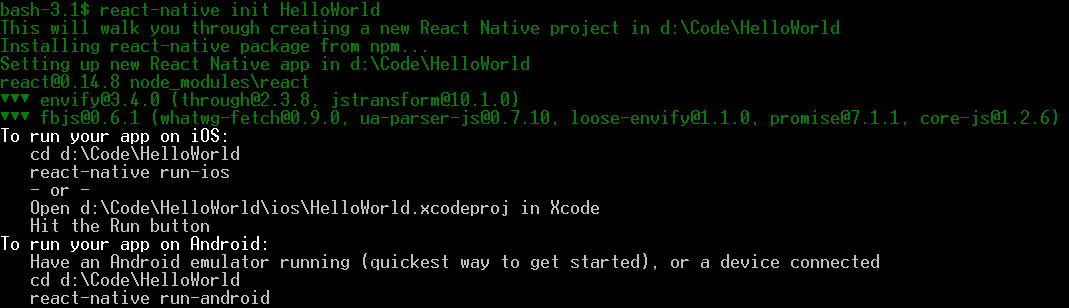
- CD into your new project
- Optional: Configure Gradle Daemon for faster compiling:
((if not exist “%USERPROFILE%/.gradle” mkdir “%USERPROFILE%/.gradle”) && (echo org.gradle.daemon=true >> “%USERPROFILE%/.gradle/gradle.properties”))- Change your android/app/build.gradle file to use your installed version of Android SDK (I had to change mine from 23.0.1 to 23.0.3)
- Start your application
react-native run-android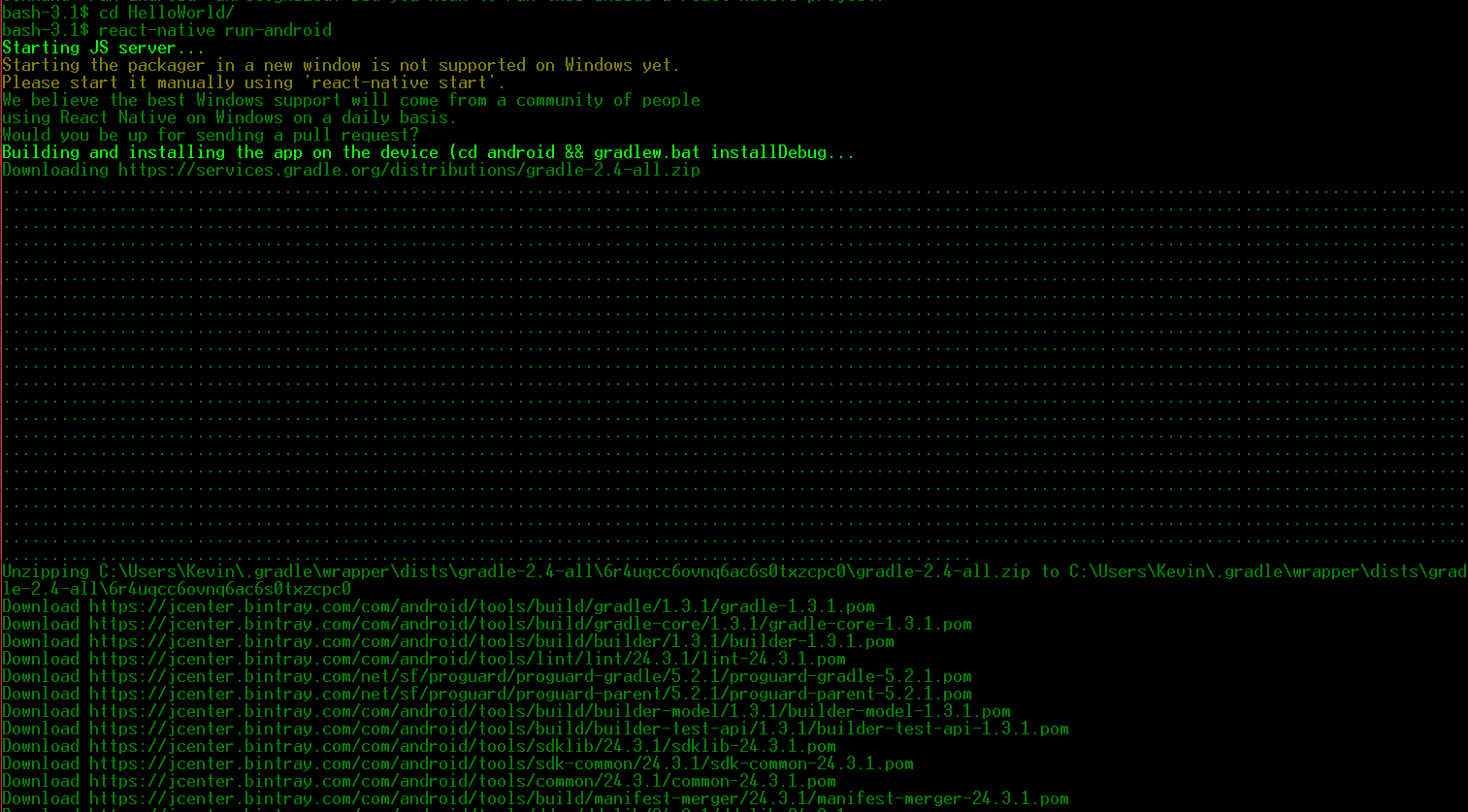
- Manually start the packager (doesn’t currently start automatically on Windows, but probably will at some point in the future)
react-native start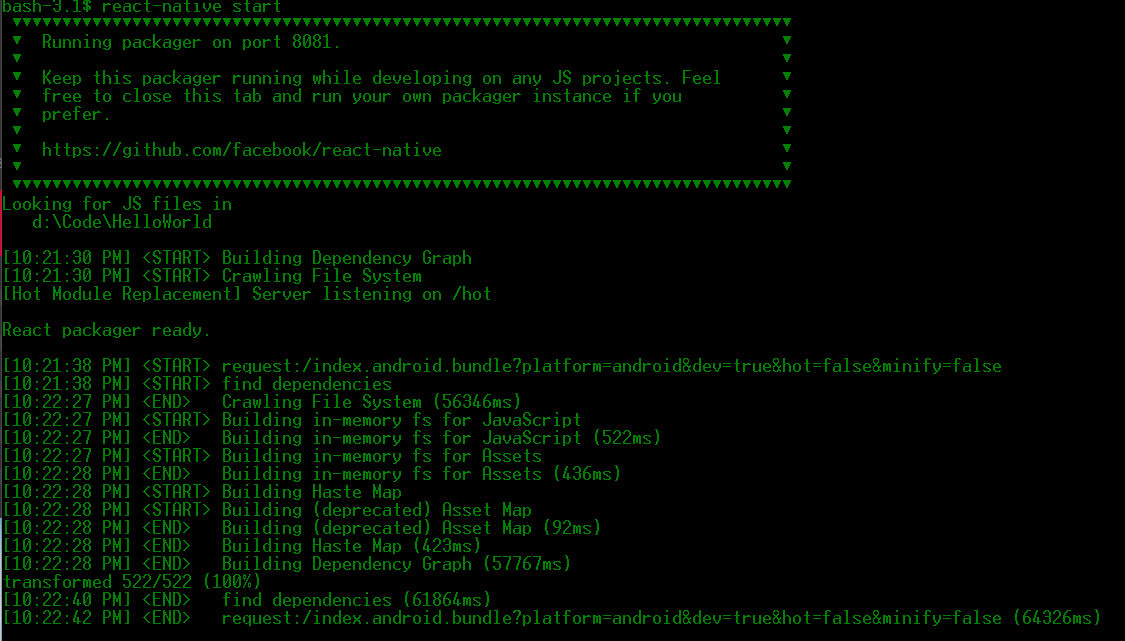
Profit!
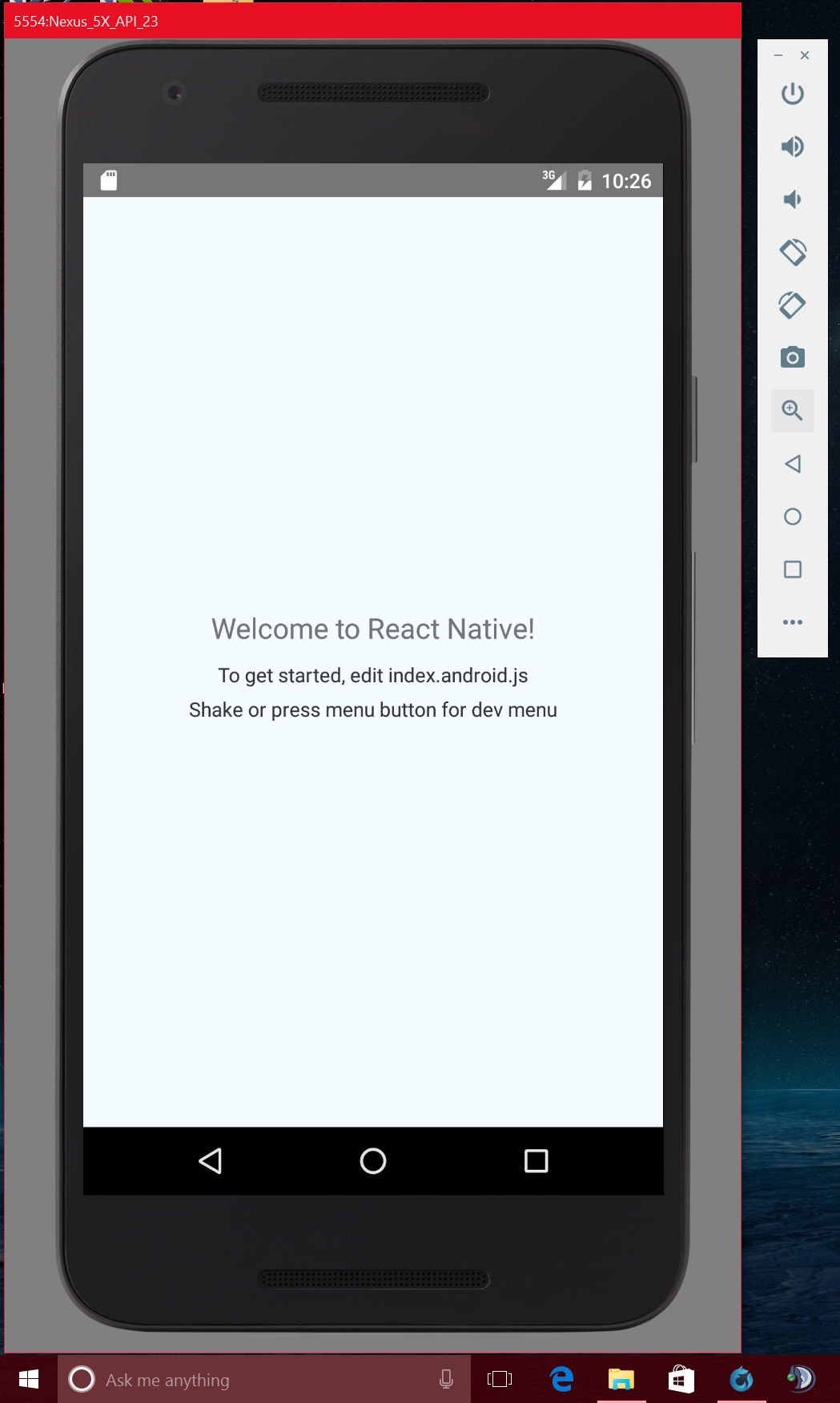
As React Native becomes more popular, and the recently announced Windows support begins to come online, the setup process is likely to become more streamlined. In the meantime, hopefully this is enough to get you up and running! Stay tuned for a future article detailing the setup process for running your React Native project as a Windows application.
react native,react native tutorial,react,windows,react native tutorial for beginners,react native for macos,xcode for windows download,xcode for windows 10,react native windows github,react native windows install,react native windows,react native windows setup,react native android,setup react native on windows,react native windows 10 setup,react native windows android,react native windows 10,react native windows tutorial,react native windows app,react native windows ios,react native ios